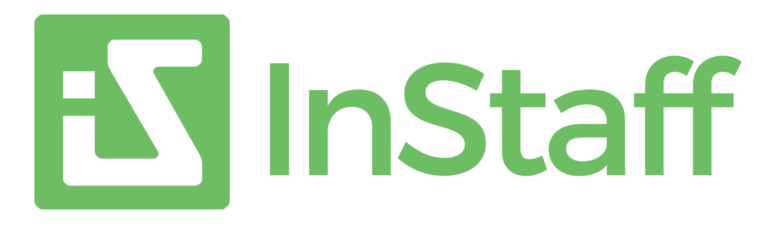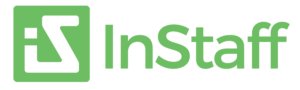Learn how to set up and integrate InStaff’s Sage 300 Time Tracking solution in our step-by-step guide below. (If you haven’t read about InStaff’s Time Tracking capabilities yet, take a look through this blog.)
We have an off-the-shelf time tracking integration for Sage 300 that will bring time tracking data into Sage 300 Payroll Time Cards, however the integration can be smoothly tailored to your workflow, bringing time tracking data into Sage 300 Project Job Costing, GL, AR, etc.
InStaff’s Time Tracking solution is built and supported by a team of veteran Sage 300 ERP (formerly accpac) developers; please reach out if you have any questions about leveraging InStaff with your Sage 300 ERP.
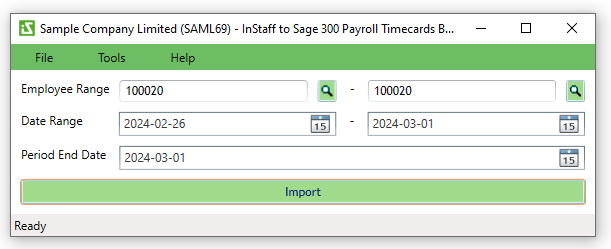

Contents
Step 1: Align on Time Tracking and Integration Requirements
Before we begin, we will align with your team to understand your organization’s specific workflows, reporting needs, integration requirements, etc., to determine how InStaff will need to be implemented for your organization. Please contact our team with any questions or to schedule a demo/exploration call.
Step 2: Create your InStaff Portal
Once you’re ready to get started, your sales representative will provide you with a Portal Setup Form that allows us to gather the information necessary to create your portal. Once we receive your Portal Setup Form, we will create your portal according to the details contained within and reach out to you once your portal is ready to configure.
Step 3: Integrating with Sage 300 – Time Card Import and Employee Updater Applications
Setting up the Sage 300 Time Card Importer Program
Your Sage 300 time tracking integration will require access to your Sage environment, where we will set up an icon on your Sage desktop. Clicking the icon will open InStaff’s Time Card Importer program which brings InStaff time tracking data into your Sage 300 ERP as required.
Data fields are mapped between InStaff and Sage 300 based on your specifications, with data matched to employees using Employee IDs that are identical between Sage and InStaff.
Setting up the InStaff Employee Updater Program
InStaff’s Employee Updater is a desktop application that automatically synchronizes data between InStaff and Sage 300 ERP. It will update InStaff accounts with relevant data from your Sage employee information such as Names, Contact Information, Employee IDs, and Social Numbers.
Step 4: Configuring InStaff Settings and Workflows
Once your portal is ready to configure, we will configure your Time Tracking systems and run through training on a Setup Call. Here we will guide you through the configuration of your entry method process, defining of user roles and permissions, set up of approval workflows, and everything else you need from your new time tracking system.
Step 5: Test and Validate
After your Setup Call, it is important for you to conduct thorough testing to validate the integration and workflows. Create test scenarios, track time entries, and ensure that data is accurately reflected in Sage 300. Let us know promptly of any discrepancies to ensure the seamless use of InStaff Time Tracking and your Sage 300 integration.
Step 6: Employee Training and Onboarding
Prepare your employees for the transition by providing comprehensive training on the new time tracking system. Offer resources, tutorials, and support to ensure a smooth onboarding process. Address any concerns or questions to foster a positive user experience. Our team is available for assistance as needed, for instance in providing your administrators with thorough training sessions as required. Support will always be available from your account rep or our support team.