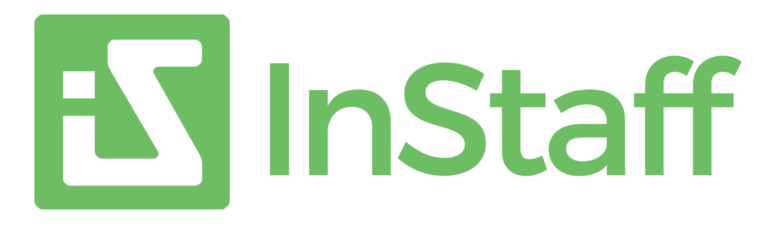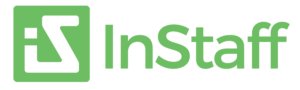Tired of printing or reprinting paycheck stubs every pay period? We understand! These pay stubs can be tough to keep track of. InStaff provides an automated method for employees to obtain and print their own pay stubs. Automate this time-consuming process to free up your vital time for the things that are most important to your business.
QuickBooks Desktop and QuickBooks Online users may find it difficult to obtain pay slips from QuickBooks. The steps to print a payslip with Quickbooks Desktop and Quickbooks Online are as follows:
- Open your QuickBooks Online dashboard.
- Click ‘Reports’ in the navigation menu.
- In the search bar, look for the option for ‘Payroll Cheque List’ (or something similar).
- The pay cheque list will show. From here, you can filter to show the paycheques and paystubs you are looking to re-print.
- Check off the employees you’d like to re-print for.
- Click ‘Print’.
- A PDF of the paystubs/paycheques will be generated by QuickBooks.
- Save the document as PDF.
How To Print or Reprint Pay Slips from Quickbooks
Watch the short video below to see how easy this is:
https://www.youtube.com/embed/6PErqf0JGXw?rel=0
You can quickly handle pay slips in QuickBooks Desktop or QuickBooks Online by following the steps in this tutorial.
We can help you automate the distribution of monthly pay stubs. Register below to take advantage of a free trial and to extend your time with Instaff.