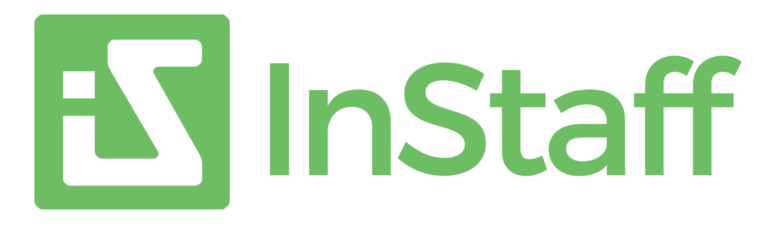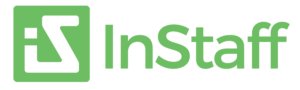Tired with the repetitive task of printing or reprinting payroll stubs each payday? We get it! Managing these pay stubs can be a pain. InStaff offers an automated solution for employees to view and print their own pay stub. Automate this tedious process and free up your precious time for what truly matters in your business.
For QuickBooks Desktop and QuickBooks Online users, printing or reprinting pay stubs can be challenging. Here are the steps to effortlessly print pay stubs in QuickBooks:
Here are the steps:
- Open your QuickBooks Online dashboard.
- Click ‘Reports’ in the navigation menu.
- In the search bar, look for the option for ‘Payroll Cheque List’ (or something similar).
- The pay cheque list will show. From here, you can filter to show the paycheques and paystubs you are looking to re-print.
- Check off the employees you’d like to re-print for.
- Click ‘Print’.
- A PDF of the paystubs/paycheques will be generated by QuickBooks.
- Save the document as PDF.
Watch the short video below to see how easy this is:
Remember, this can also be used to print previous pay stubs in QuickBooks. This method not only simplifies pay stub reprinting but also ensures seamless management and integration of payroll data with InStaff.
Use this guide to effortlessly handle pay stubs in QuickBooks Desktop or pay stubs in QuickBooks Online.
We can help you automate your monthly paystub distribution. Sign up below and get a free trial and save more time with Instaff.